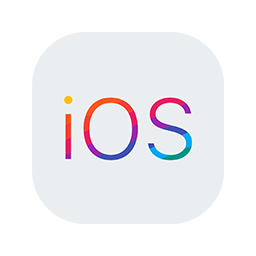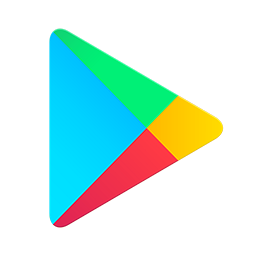Beta Testing Instructions for Voronoi App
Choose your platform
iOS Users
1. Preparation: Before you begin, ensure you have a mobile device running iOS
2. Install TestFlight:
- Open the App Store on your device.
- Search for “TestFlight”.
- Download and install the TestFlight app.
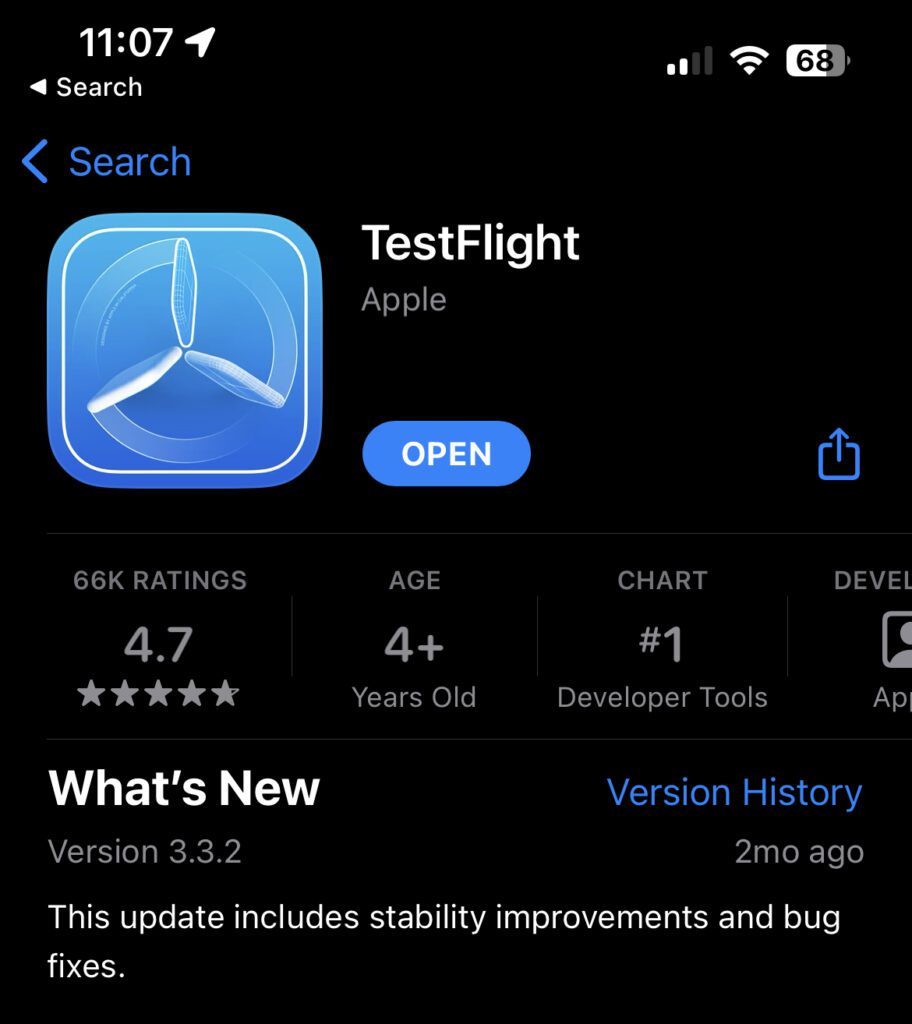
3. Access the Public Link:
- Click on the public link provided by Visual Capitalist.
- The link will open a webpage with an option to ‘Start Testing’. Tap on this.
4. Open in TestFlight:
- A prompt will ask you to open the link in the TestFlight app. Confirm and proceed.
5. Install the Voronoi App:
- Within the TestFlight app, you’ll see an invitation to test the Voronoi app. Tap on ‘Accept’.
- Next, tap ‘Install’ to download and install the beta version of the app on your device.
- Wait for the app to finish installing. You might be asked to enter your Apple ID password.
6. Begin Testing:
- Once installed, you can open and use the app just like any other app on your device.
- As you use the app, take note of any issues, bugs, or feedback you might have.
7. Providing Feedback:
- On the Voronoi app landing page, select the headphone icon on the top right corner, then choose the feedback type.
- Compose and send your observations, issues, or suggestions. This feedback goes directly to the Voronoi customer support.
8. App Updates:
- If we release new versions for beta testing, you’ll receive a notification. Open TestFlight to download and install the update.
9. Finished Testing:
- If you decide to stop testing the app or if the testing phase is over, you can uninstall the beta app like any other app on your device.
- Additionally, within the TestFlight app, you can choose ‘Stop Testing’ to remove yourself from the beta testing group for Voronoi app.
Android Users
1. Preparation:
- Make sure you’re signed in to the Google Play Store with the Google account that received the testing invitation.
- Ensure you have an Android device that meets the minimum requirements set by the app developer.
2. Join the Testing Program:
- You should receive an email with a link to join the Testing group for the “Voronoi” app.
- Click on the provided link, which will take you to a Google Play page.
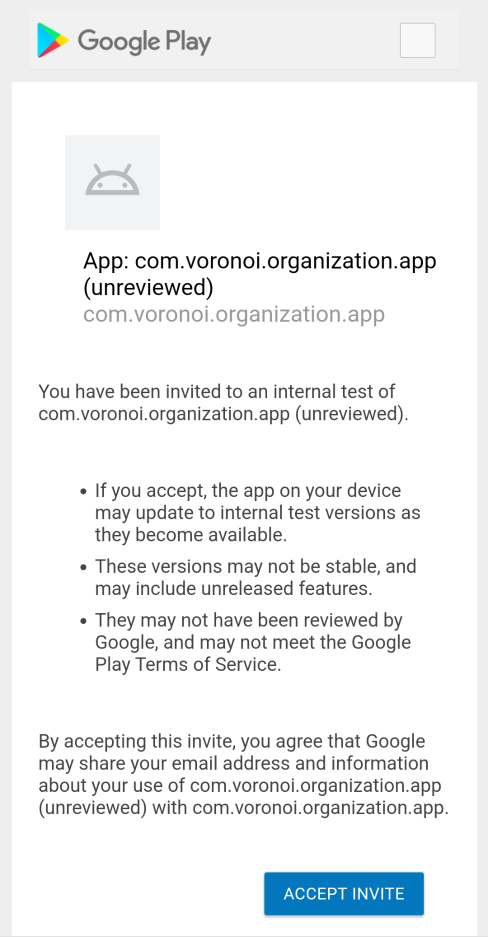
- Scroll down, then tap on ‘Accept Invite’.
- The app should be automatically installed on your device.
3. Download the Alpha Version:
- After joining, click download it on Google Play link.
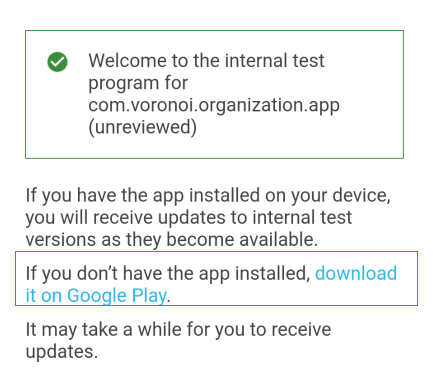
- On Google Play Store page tap Install, to download and install the Alpha version of the Voronoi app on your device.
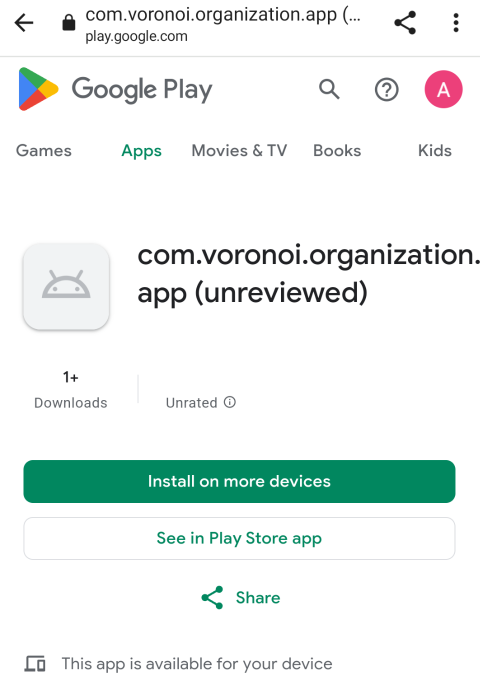
4. Begin Testing:
- Once installed, you can open and use the “Voronoi” app just as you would any other app on your device.
- As you navigate through the app, make a note of any issues, bugs, or feedback you might have.
5. Providing Feedback:
- On the Voronoi app landing page, select the headphone icon on the top right corner, then choose the feedback type.
- Compose and send your observations, issues, or suggestions. This feedback goes directly to the Voronoi customer support.
6. App Updates:
- If we release a new version for Beta testing, your “Voronoi” app will update automatically if you have auto-updates enabled. Otherwise, you can manually update it via the Google Play Store.
7. Opting Out:
- If you decide to stop testing the Beta version simply uninstall the app from your device.